While Apple offers a selection of default ringtones for iPhones, creating your own ringtone adds a personal touch to your device. Whether it's a snippet of your favorite song or a unique sound recording, making a custom ringtone is easier than you think. In this guide, we'll explore two methods to create and set up your own ringtone on your iPhone. ⏩⏩⏩ https://lemonringtones.com/ringtones/latest-ringtones/
Creating a Ringtone with iTunes
Step 1: Select Song from iTunes
Begin by opening iTunes and choosing the song you wish to use as your ringtone.
⏩⏩⏩ https://twitter.com/lemonringtones
Step 2: Right-Click and Access Song Info
Right-click on the selected song and choose 'Song Info' from the menu.
Step 3: Choose Part of the Song
In the 'Options' tab, select the portion of the song you want as your ringtone, ensuring it's within 30 seconds.
Step 4: Convert to AAC Version
Click 'OK', then go to 'File' > 'Convert', and choose 'Create AAC Version'.
Step 5: Change File Extension
Locate the newly created AAC version, change its extension from .m4a to .m4r.
Step 6: Transfer to iPhone
Connect your iPhone to your computer, go to 'Tones' under your device, and copy-paste the ringtone.
Step 7: Set as Ringtone
On your iPhone, navigate to 'Settings' > 'Sounds & Haptics' > 'Ringtone' to select your new custom ringtone.
Creating a Ringtone with GarageBand (iPhone Directly)
Step 1: Open GarageBand
Launch GarageBand and select any instrument.
Step 2: Access Editor
Tap the 'Editor' icon and then the 'Loop' icon, selecting 'Music' to access your iPhone's songs.
Step 3: Drag Song into Editor
Find your desired song under 'Songs' and drag it into the editor.
Step 4: Clip to 30 Seconds
Adjust the song length to 30 seconds by dragging the yellow sliders.
Step 5: Save and Share
Tap the arrow and then 'My Songs', hold the song, choose 'Share', and then 'Ringtone'.
Step 6: Set as Ringtone
After exporting, select the ringtone type, and it will appear under 'Sounds & Haptics' on your iPhone.
Final Thoughts
Whether you prefer using iTunes or GarageBand, creating your own ringtone allows you to add a personal touch to your iPhone's sound profile. Experiment with different songs and sounds to find the perfect ringtone that reflects your style and personality. Enjoy the freedom of customizing your iPhone's sound experience!




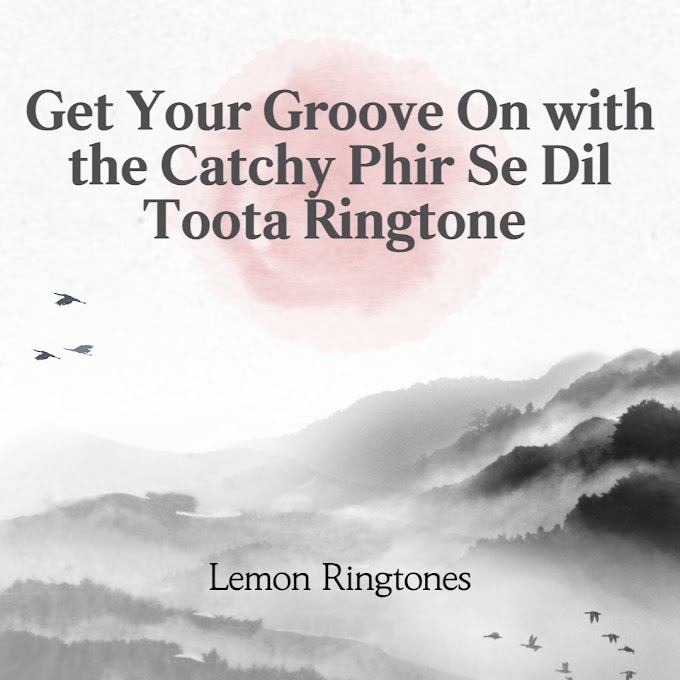
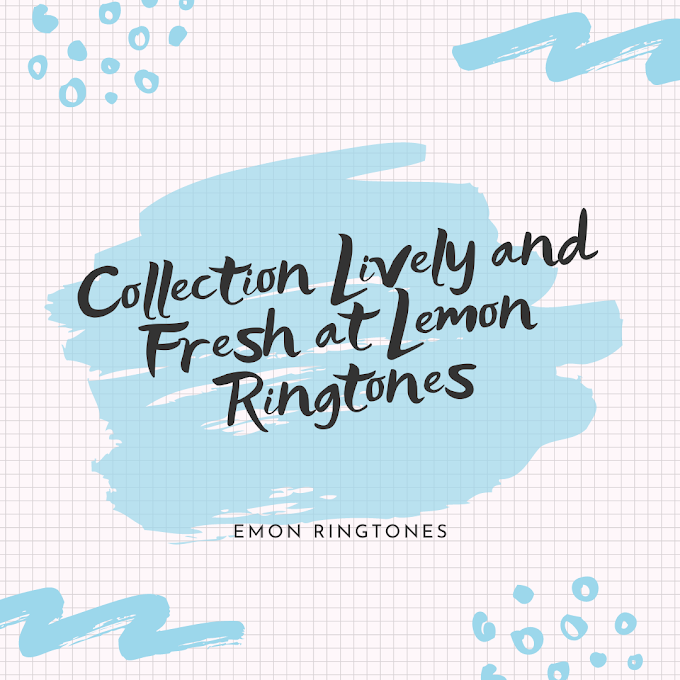
0 Comments